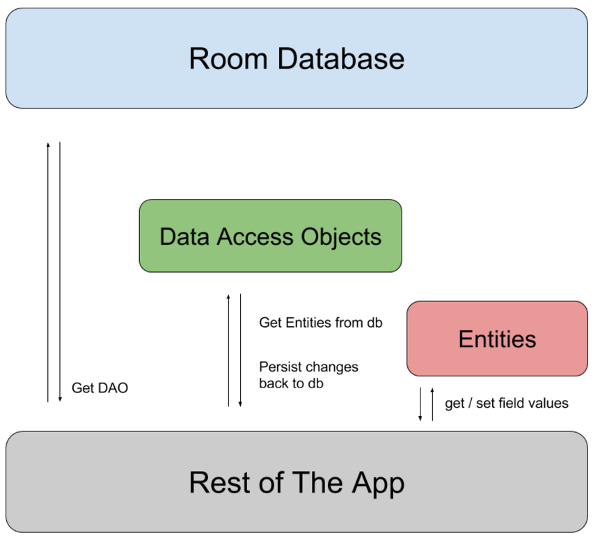RecyclerView
The RecyclerView class supports the display of a collection of data. You supply the data and define how each item looks, and the RecyclerView library dynamically creates the elements when they’re needed.
RecyclerView recycles those individual elements. When an item scrolls off the screen, RecyclerView doesn’t destroy its view. Instead, RecyclerView reuses the view for new items that have scrolled onscreen. This reuse vastly improves performance, improving your app’s responsiveness and reducing power consumption.
Key classes
Several different classes work together to build your dynamic list.
RecyclerViewis theViewGroupthat contains the views corresponding to your data. It’s a view itself, so you addRecyclerViewinto your layout the way you would add any other UI element.- Each individual element in the list is defined by a view holder object. When the view holder is created, it doesn’t have any data associated with it. After the view holder is created, the
RecyclerViewbinds it to its data. You define the view holder by extendingRecyclerView.ViewHolder. - The
RecyclerViewrequests those views, and binds the views to their data, by calling methods in the adapter. You define the adapter by extendingRecyclerView.Adapter. - The layout manager arranges the individual elements in your list. You can use one of the layout managers provided by the RecyclerView library, or you can define your own. Layout managers are all based on the library’s
LayoutManagerabstract class.
Steps for implementing your RecyclerView
- Decide what the list or grid is going to look like. Ordinarily you’ll be able to use one of the RecyclerView library’s standard layout managers.
- Design how each element in the list is going to look and behave. Based on this design, extend the
ViewHolderclass. Your version ofViewHolderprovides all the functionality for your list items. Your view holder is a wrapper around aView, and that view is managed byRecyclerView. - Define the
Adapter that associates your data with theViewHolderviews.
Modifying the layout
The RecyclerView uses a layout manager to position the individual items on the screen and determine when to reuse item views that are no longer visible to the user. To reuse (or recycle) a view, a layout manager may ask the adapter to replace the contents of the view with a different element from the dataset. Recycling views in this manner improves performance by avoiding the creation of unnecessary views or performing expensive findViewById() lookups. The Android Support Library includes three standard layout managers, each of which offers many customization options:
LinearLayoutManagerarranges the items in a one-dimensional list. Using aRecyclerViewwithLinearLayoutManagerprovides functionality like the olderListViewlayout.GridLayoutManagerarranges the items in a two-dimensional grid, like the squares on a checkerboard. Using aRecyclerViewwithGridLayoutManagerprovides functionality like the olderGridViewlayout.StaggeredGridLayoutManagerarranges the items in a two-dimensional grid, with each column slightly offset from the one before, like the stars in an American flag.
If none of these layout managers suits your needs, you can create your own by extending the RecyclerView.LayoutManager abstract class.
Implementing your adapter and view holder
Once you’ve determined your layout, you need to implement your Adapter and ViewHolder. These two classes work together to define how your data is displayed. The ViewHolder is a wrapper around a View that contains the layout for an individual item in the list. The Adapter creates ViewHolder objects as needed, and also sets the data for those views. The process of associating views to their data is called binding.
When you define your adapter, you need to override three key methods:
onCreateViewHolder():RecyclerViewcalls this method whenever it needs to create a newViewHolder. The method creates and initializes theViewHolderand its associatedView, but does not fill in the view’s contents—theViewHolderhas not yet been bound to specific data.onBindViewHolder():RecyclerViewcalls this method to associate aViewHolderwith data. The method fetches the appropriate data and uses the data to fill in the view holder’s layout. For example, if theRecyclerViewdislays a list of names, the method might find the appropriate name in the list and fill in the view holder’sTextViewwidget.getItemCount():RecyclerViewcalls this method to get the size of the data set. For example, in an address book app, this might be the total number of addresses.RecyclerViewuses this to determine when there are no more items that can be displayed.
Here’s a typical example of a simple adapter with a nested ViewHolder that displays a list of data (Kotlin):
class CustomAdapter(private val dataSet: Array<String>) :
RecyclerView.Adapter<CustomAdapter.ViewHolder>() {
/**
* Provide a reference to the type of views that you are using
* (custom ViewHolder).
*/
class ViewHolder(view: View) : RecyclerView.ViewHolder(view) {
val textView: TextView
init {
// Define click listener for the ViewHolder's View.
textView = view.findViewById(R.id.textView)
}
}
// Create new views (invoked by the layout manager)
override fun onCreateViewHolder(viewGroup: ViewGroup, viewType: Int): ViewHolder {
// Create a new view, which defines the UI of the list item
val view = LayoutInflater.from(viewGroup.context)
.inflate(R.layout.text_row_item, viewGroup, false)
return ViewHolder(view)
}
// Replace the contents of a view (invoked by the layout manager)
override fun onBindViewHolder(viewHolder: ViewHolder, position: Int) {
// Get element from your dataset at this position and replace the
// contents of the view with that element
viewHolder.textView.text = dataSet[position]
}
// Return the size of your dataset (invoked by the layout manager)
override fun getItemCount() = dataSet.size
}
The layout for the each view item is defined in an XML layout file, as usual. In this case, the app has a text_row_item.xml file like this:
<FrameLayout xmlns:android="http://schemas.android.com/apk/res/android"
android:layout_width="match_parent"
android:layout_height="@dimen/list_item_height"
android:layout_marginLeft="@dimen/margin_medium"
android:layout_marginRight="@dimen/margin_medium"
android:gravity="center_vertical">
<TextView
android:id="@+id/textView"
android:layout_width="wrap_content"
android:layout_height="wrap_content"
android:text="@string/element_text"/>
</FrameLayout>
Links
https://developer.android.com/guide/topics/ui/layout/recyclerview
https://developer.android.com/guide/topics/ui/layout/recyclerview-custom
Next questions
How does RecyclerView differ from ListView